How to enable TLS 1.2 in various versions of Windows
Transport Layer Security (TLS) is a replacement of the Secure Sockets Layer protocol (SSL). It provides secure communications on the internet. It is used for web browsers and other applications that require data to be securely exchanged over a network
such as an email, file transfers, VPN connection, and voice over IP.
HMRC have stopped supporting older security methods of TLS 1.0 and TLS 1.1 which were built into Microsoft Windows operating systems.
As we have mentioned in the FAQ for Requested security protocol is not supported.
How to enable TLS 1.2 in Windows 7
Step to enable TLS 1.2 in Google Chrome
(Instructions based on Google Chrome version 90.0.4480.85)
- Open Google Chrome
- Press Alt + F and select Settings
- Select the Advanced tab
- Select the System category
- Select Open your computer's proxy settings
- Select Advanced tab
- Scroll down to Security category and tick the box for Use TLS 1.2
- Click OK
- Close your browser and restart Google Chrome
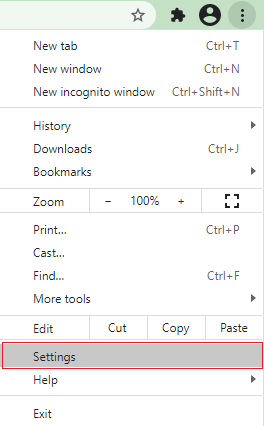
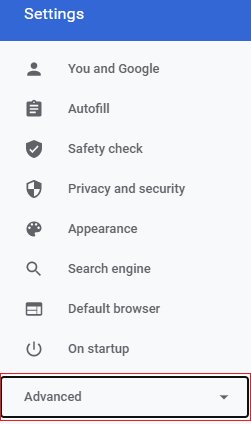
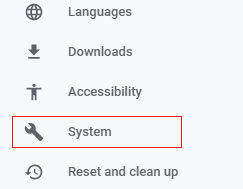
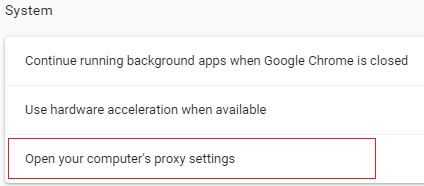
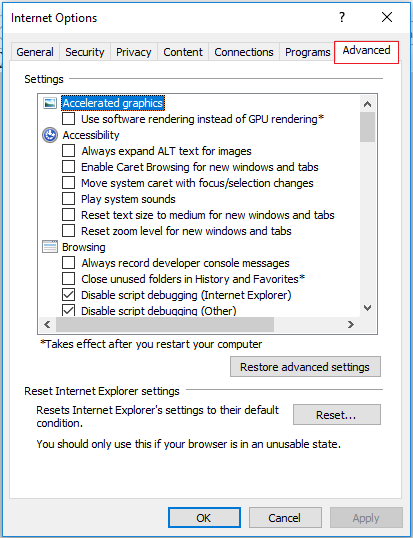
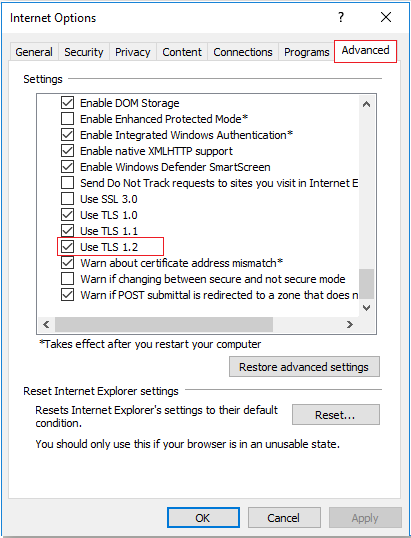
Step to enable TLS 1.2 in Internet Explorer Version 11
(TLS 1.2 is not supported on older versions)
- Open Internet Explorer
- Click on Tools menu
- Select Internet options
- Select the Advanced tab
- Scroll down to Security category and tick the box for Use TLS 1.2
- Click OK
- Close your browser and restart Internet Explorer
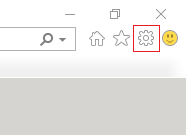

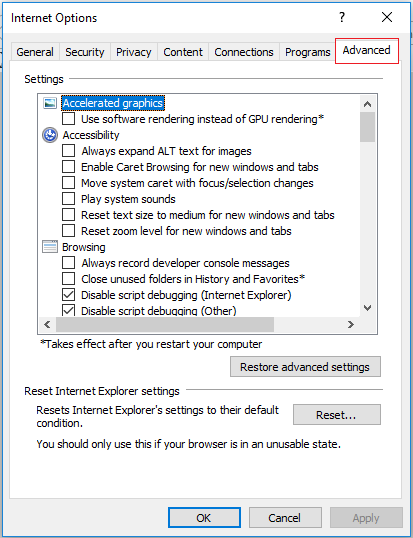
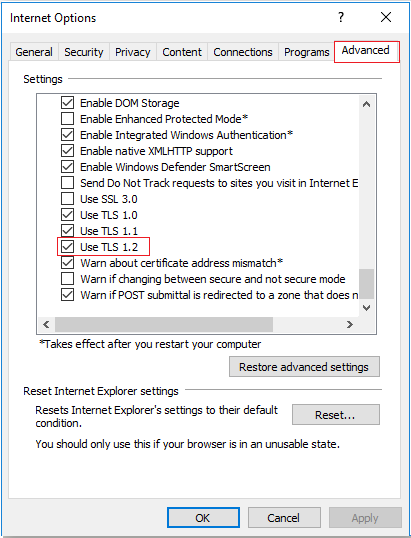
Step to enable TLS 1.2 in Mozilla Firefox
(Instructions based on Firefox version 88.0 )
- Open Mozilla Firefox
- In the address bar, type about:config and press Enter
- Click on Accept the Risk and Continue button
- In the Search field, enter tls .
- Find and double-click the entry for security.tls.version.min
- Set the integer value to 2 to force protocol of TLS 1.2
- Click OK
- Close your browser and restart Mozilla Firefox
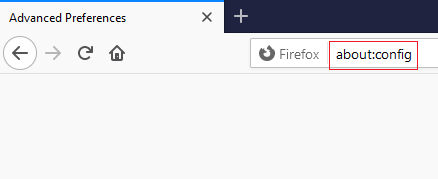
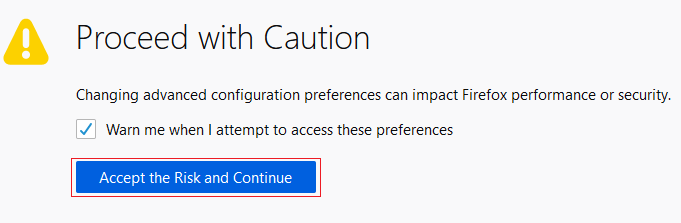
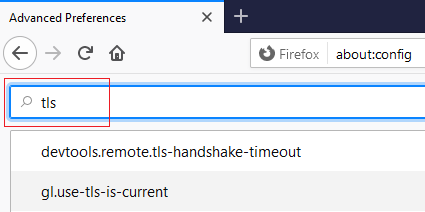
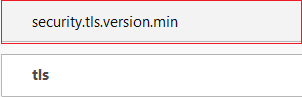
How to enable TLS 1.2 in Windows 8 and Windows 10
Step to enable TLS 1.2 in Google Chrome
(Instructions based on Google Chrome version 90.0.4480.85)
- Open Google Chrome
- Press Alt + F and select Settings
- Select the Advanced tab
- Scroll down to the System section
- Select Open your computer's proxy settings
- Select Internet options
- Select Advanced tab
- Scroll down to Security category and tick the box for Use TLS 1.2
- Click OK
- Close your browser and restart Google Chrome
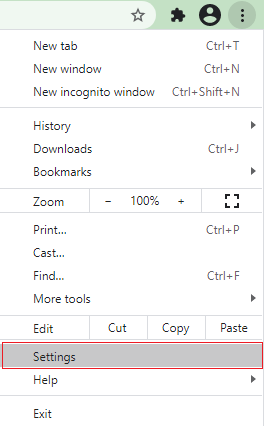

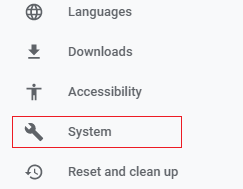
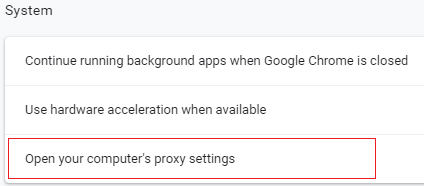
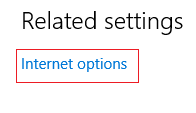
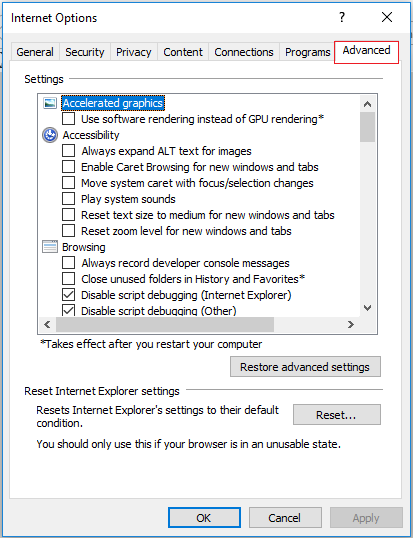
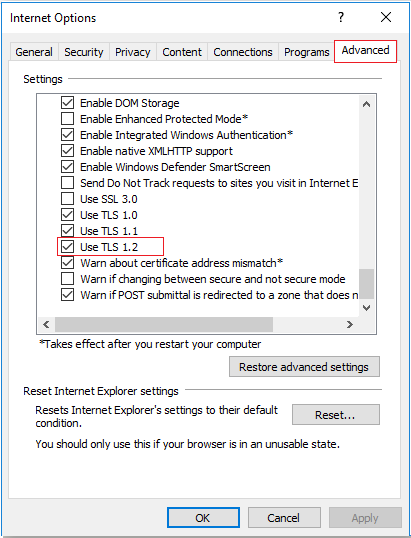
Step to enable TLS 1.2 in Internet Explorer Version 11
(TLS 1.2 is not supported on older versions)
- Open Internet Explorer
- Click on Tools menu
- Select Internet options
- Select the Advanced tab
- Scroll down to Security category and tick the box for Use TLS 1.2
- Click OK
- Close your browser and restart Internet Explorer
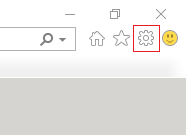

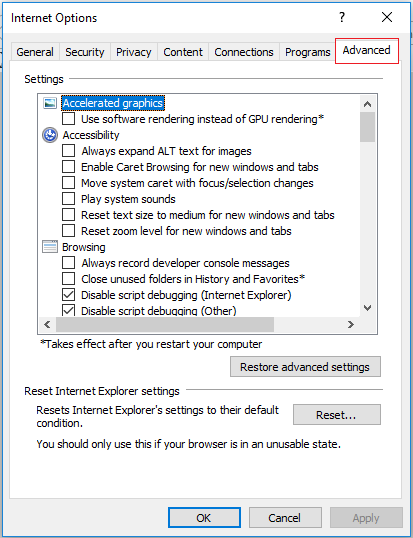
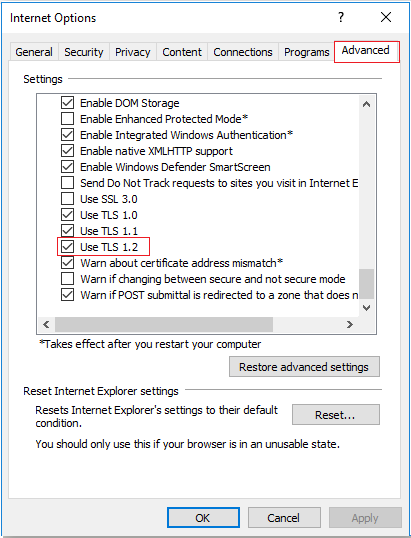
Step to enable TLS 1.2 in Mozilla Firefox
(Instructions based on Firefox version 88.0)
- Open Mozilla Firefox
- In the address bar, type about:config and press Enter
- Click on Accept the Risk and Continue button
- In the Search field, enter tls
- Find and double-click the entry for security.tls.version.min
- Set the integer value to 2 to force protocol of TLS 1.2
- Click OK
- Close your browser and restart Mozilla Firefox
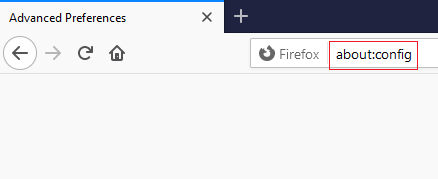
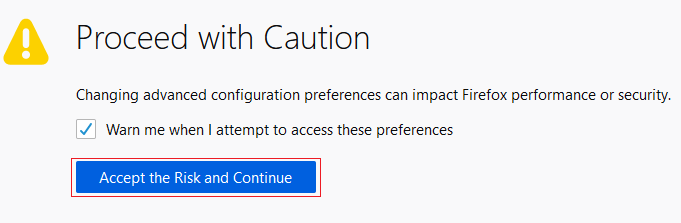
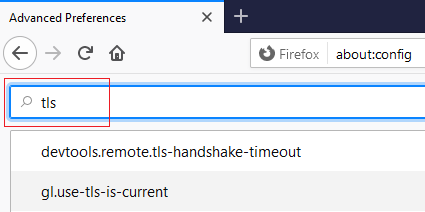
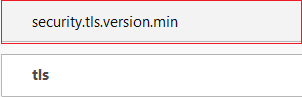
Step to enable TLS 1.2 in Microsoft Edge
(Instructions based on Microsoft Edge version Version 90.0.818.46)
- Open Microsoft Edge
- Click on Settings
- Click on System
- Click on Open your computer's proxy settings
- In the search bar, type Internet options and press Enter
- Select the Advanced tab
- Scroll down to Security category and tick the box for Use TLS 1.2
- Click OK
- Close your browser and restart Microsoft Edge
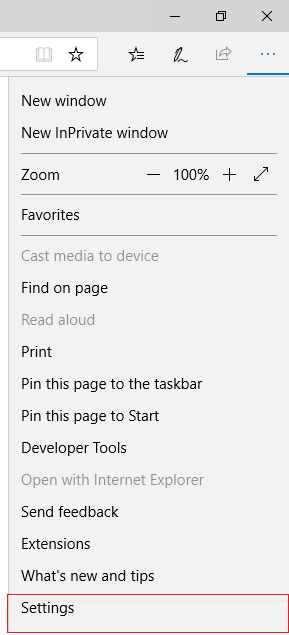
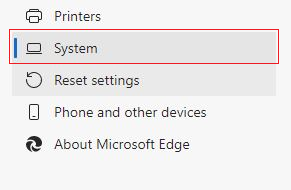
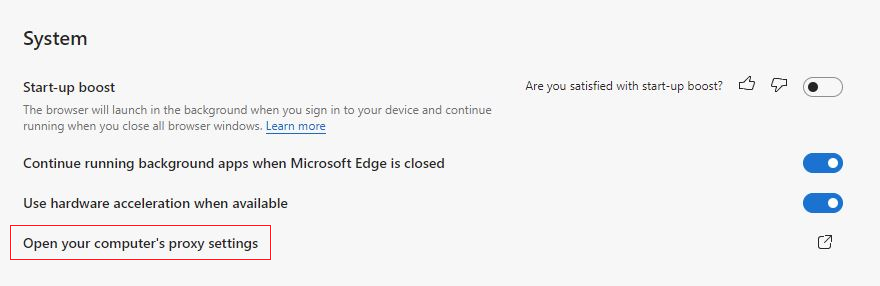
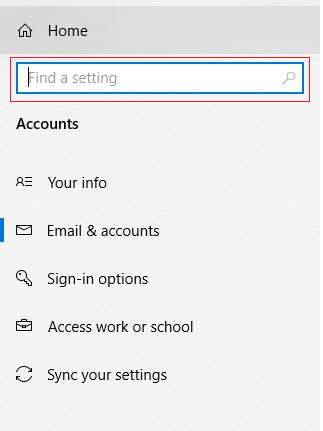
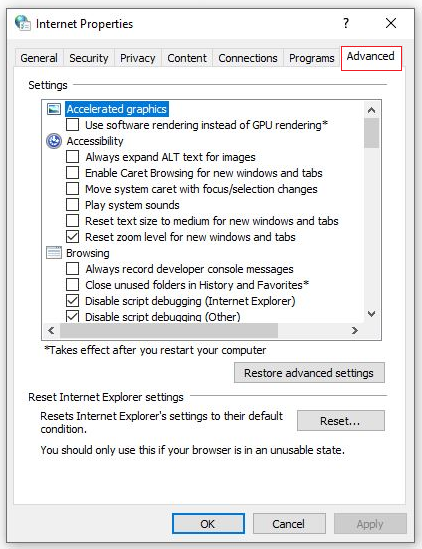
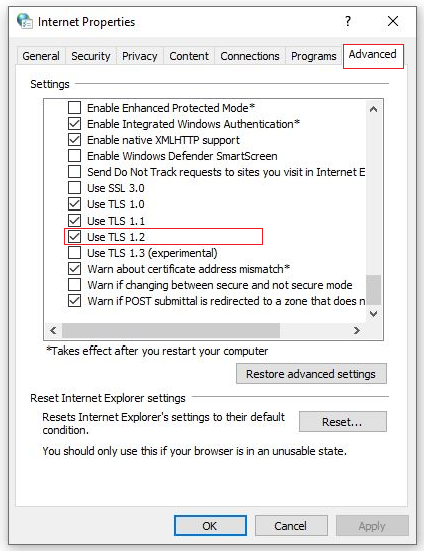
Related Articles
The underlying connection was closed: Could not establish trust relationship for the SSL/TLS secure channel
Symptoms: When attempting submission of tax returns, you are getting a message: 'The underlying connection was closed: Could not establish trust relationship for the SSL/TLS secure channel' Cause: This is likely to happen if you are on older versions ...SA900 software updates HMRC Security Changes to MD5 Hashing, TLS 1.0 and Credential Length
Symptoms: Submissions of returns to HMRC are failing with HMRC Error code 1047 - MD5 is not supported, please contact your software supplier. Cause: HMRC announced changes to User ID and password policy to allow increased complexity and length within ...SA800 software updates HMRC Security Changes to MD5 Hashing, TLS 1.0 and Credential Length
Symptoms: Submissions of returns to HMRC are failing with HMRC Error code 1047 - MD5 is not supported, please contact your software supplier. Cause: HMRC announced changes to User ID and password policy to allow increased complexity and length within ...SA100 software updates HMRC Security Changes to MD5 Hashing, TLS 1.0 and Credential Length
Symptoms: Submissions of returns to HMRC are failing with HMRC Error code 1047 - MD5 is not supported, please contact your software supplier. It has come to our notice that when submitting SA100 returns random and incorrect error messages are ...CT600 software updates HMRC Security Changes to MD5 Hashing, TLS 1.0 and Credential Length - HMRC Error code 1047
Symptoms: Submissions of returns to HMRC are failing with HMRC Error code 1047 - MD5 is not supported, please contact your software supplier. Cause: HMRC announced changes to User ID and password policy to allow increased complexity and length within ...